How to Create a Docker File?
- akanksha tcroma
- Apr 4, 2025
- 2 min read
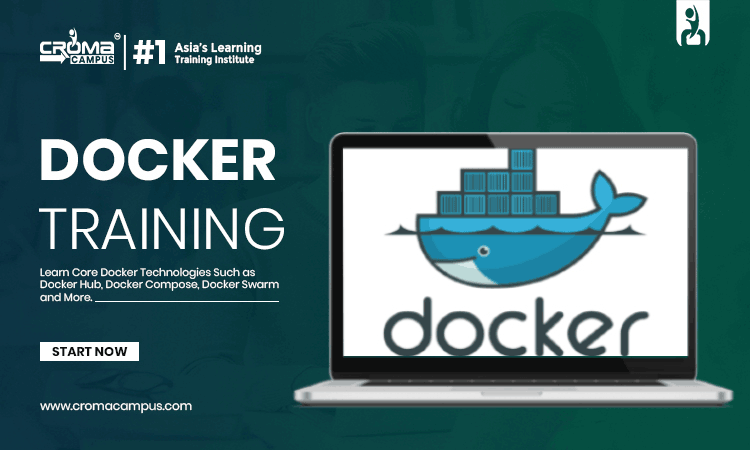
Docker files are the important part of the Docker Containeraization. Well they are the simple text files that include a series of the instructions that Docker uses to build an imae automatically. It is necessary to master the art of writing efficient and as well as effective Dockerfiles for the developers who are working with containers.
Here in this article, we will discuss the process of creating a Dockerfile in detail. So if you are looking to grow your career in this field, get enrolled in the Docker Course. This course can equip you with the knowledge you may require in this field. So let’s begin to understand this process.

Process to Create a Docker file:
Here we have discussed a complete step by step process to create a Dokerfile. So if you have completed Docker Training in Noida then you can implement this process in your organization as well.
Download and Install Docker Desktop:
First, make sure you have Docker Desktop installed on your computer. You can download it from Docker's official website.
Create the Dockerfile:
In the folder where your project’s package.json file is located, create a new file named Dockerfile. Make sure the file is called exactly "Dockerfile" without any extension (like .txt or .doc). Some text editors may try to add an extension, but you should keep the file without one.
Define the Base Image:
Inside the Dockerfile, you’ll need to specify your base image. To do this, add the following line to
Docker File FROM <image name> |
Replace <image name> with the appropriate image for your project. This step sets up the base for your Docker container.
Define the Working Directory:
To specify where the commands will run and where files will be copied inside the container image, use the WORKDIR instruction. This will set the directory inside the container for the next steps.
Docker File WORKDIR /app |
Copy Project Files into the Container:
Use the COPY instruction to copy all the files from your project on your local machine into the container image. The. represents the current directory on your machine, and the second. represents the destination directory inside the container.
Install Dependencies:
To install your app’s dependencies, use the RUN instruction to run a command inside the container. In this case, we’re using the yarn CLI to install production dependencies.
Set the Default Command:
Finally, use the CMD instruction to specify the default command that will run when the container starts. In this case, we’re running the app using Node.
Apart from this, if you have taken Docker Certification Training, then this practice can showcase your skills in Docker. Also, it provides complete knowledge and practical skills for working with Docker.
Conclusion:
From the above discussion, it can be said that by mastering the art of writing Docker files, you can create efficient, secure, and portable container images, making it much easier to deploy your applications across different environments. Docker ensures that your application behaves the same way in development, staging, and production, reducing potential issues related to inconsistent environments.







Comments